Could Not Restore Theme Blogspot
Assalamualaikum, Hello all friends. On this occasion I will share about my own experience in the Blogger World, namely discussing could not restore a theme or Fix Could Not Restore Theme Blogspot.
How to Fix Could Not Restore Theme Blogspot
Table of contents
- Definition of Blog Template
- Blog Template Features
- Fix Could Not Restore Theme Blogspot
- Conclusion
1. Definition of Blog Template
The blog template is the core of a website page itself. The template is a design/mockup that is ready to use, and in the template there are features that make us more effective in managing the blog template.
The point is Blog Templates are very effective for us to use in managing our blogs in terms of appearance and layout.
2. Blog Template Features
The blog template itself has a distinctive feature, namely the .xml format. and usually have a size of no more than 2MB. Usually the top of the template contains something like this:
<?xml version="1.0" encoding="UTF-8" ?>
<!DOCTYPE html>
<html b:css='false' b:defaultwidgetversion='2' b:layoutsVersion='3' expr:dir='data:blog.languageDirection' expr:lang='data:blog.locale'>
3. Fix Could Not Restore Theme Blogspot
We will get to the heart of the problem, which is that we cannot upload or restore themes / templates on the blog. This problem occurred on blogspot.com yesterday afternoon when I wanted to change the template. I have tried several methods, the following is the method I use.
Friends need to remember, before uploading a blog template, we have to do a backup first. I hope this method can help you guys.
A. Upload Blog Templates Directly
In this stage, the method that we will use is to upload the template directly, directly through the menu on the blog.
- Login to blogger.
- Click Menu Theme (Theme).
- Click the down arrow menu (Customise).
- Then Restore / Restore.
- Find the template to be uploaded.
B. Upload Manual Templates
If the previous steps still don't work, we will try to upload the template manually, the manual here is by copying and pasting the contents of the new template into the existing template on the blog. Here's how:
- Especially open a template with a text-editor, such as notepad, sublime text, or vscode.
- If you have done a copy / copy, by means of CTRL + C.
Next we will move on to the blogspot web page
- Login to blogger.
- Click Menu Theme (Theme).
- Click the down arrow menu (Customise).
- Select Edit HTML.
- CTRL+A, then delete.
- Paste the contents of the new template on this page.
C. Upload Template using Incognito Mode
At this stage, we do this because we anticipate cache, cookies, or history that could potentially interfere with the blog template upload process. Therefore we use Incognito Mode on the Browser.
- Please enter incognito mode by
- CTRL+SHIFT+P (Firefox)
- CTRL+SHIFT+N (Google Chrome, Microsoft Edge)
- If you have done the upload process as in stage 1 or stage 2.
D. Upload Templates using VPN
This is the last step that I use to upload the template, because I thought about it or maybe the connection here or the ip address of this location is not friendly, so I use a VPN.
Here I use the Extension tools from the browser, which I use is Browsec. It looks like the image below:
- Login to blogger.
- Click Menu Theme (Theme).
- Click the down arrow menu (Customise).
- Then Restore / Restore.
- Find the template to be uploaded.
4. Conclusion
The conclusion is, if the blog template upload fails, we can try using the 4 steps above us, this method may not be a surefire way, but it's not wrong, friends, try it.
Alright friends, that's enough for sharing about the experience of the Blogger world, namely discussing Unable to Restore the Blog Theme. Insyaallah this post will be updated again according to the article posted about. Hopefully this tutorial is useful for all of us.
That is all and thank you
Search Tags
- Could Not Restore Theme
- Tidak Dapat Memulihkan Tema Blog
- Template Blog
- awonapa



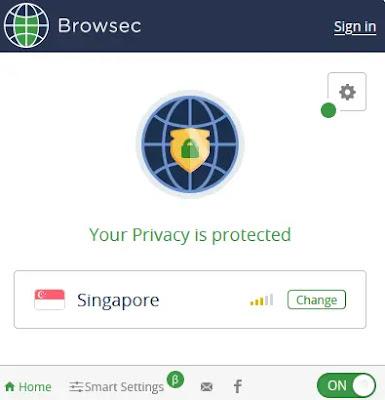
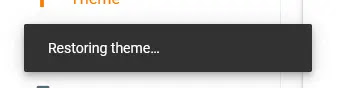

Posting Komentar untuk "Could Not Restore Theme Blogspot"